Access all remote learning resources via this link: Achievement First Remote Learning
Access general Zoom information via this link: AF Student Zoom Overview
Access general Google Classroom information via this link: AF Student Google Classroom Overview
Please review the troubleshooting instructions below:
Accessing Clever
- When using an AF device, scholars should be able to access Clever via a button on their screen
- If they don’t see the button, or for scholars using personal devices
- Go to https://clever.com/in/achievementfirst
- Click the “Log-in with Google“ button
- Sign in using your Achievement First google account (email address ending in @afscholars.org)
- See above if they need help remembering their username and password.
The sound isn’t working!
- Make sure the volume is up
- Make sure the headphones are plugged in all the way. If they are, try using a different set of headphones
- If this doesn’t work, unplug the headphones and then close the Chromebook’s lid. Wait 10 seconds, and then plug the headphones back in and open the Chromebook again
A key on the keyboard isn’t working!
- Please restart the computer first and see if the keyboard still doesn’t work after that
- In the short term, you can use the onscreen keyboard: click the time on the bottom-right corner of the screen, click Settings, and then click Advanced at the bottom of the screen. From there, click “Manage accessibility features” and then click “Enable on-screen keyboard”
The screen is flipped sideways!
- To rotate your screen 90 degrees, use the keyboard shortcut CTRL + SHIFT +
- Repeat until the screen is correct
The screen is frozen!
- Hold down the power button to shut the computer down
- Wait ten seconds, and press the power button again to turn the Chromebook on again
The camera isn’t working (says the camera is “unavailable”)!
- First, make sure the scholar is signed into the CB with their AF email and password (this error comes up sometimes in guest mode)
- Try using the camera in the Chromebook camera app:
- In the corner of your screen, select the Launcher
.
- Open Camera
. Then, on the right side, choose an option:
- Select Photo
Take photo
.
- Select Video
Start recording
.
- Select Square
Take photo
.
- Select Photo
- In the corner of your screen, select the Launcher